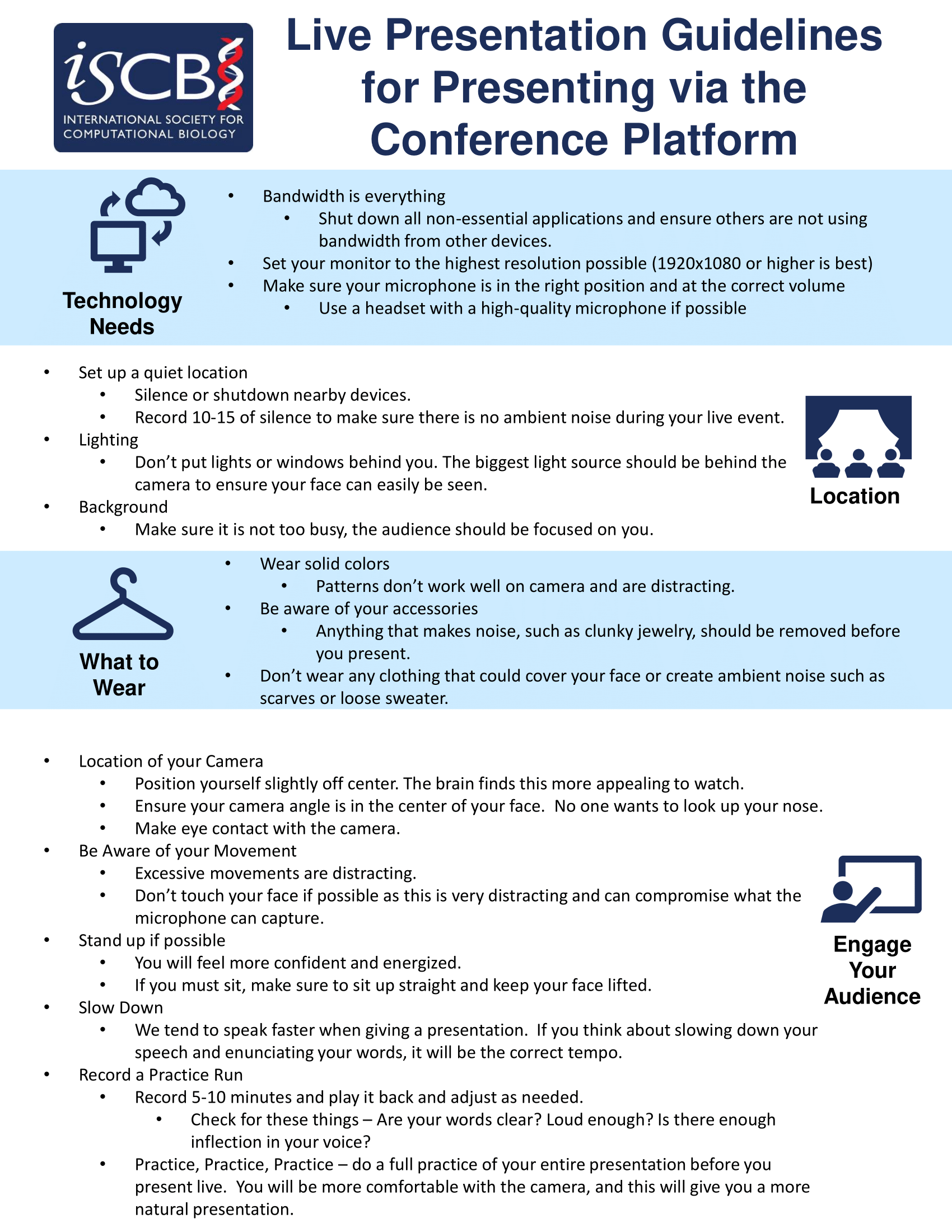All talks will presented live regardless if you are participating in-person or virtually. While most presenters will be in-person, those unable to travel will be presented live through the conference platform and streamed into the venue presentation room.
As you plan your participation as a presenter please find below details to assist you with your specific presentation type at the conference:
- How to Join the Session as a Virtual Speaker
- In-person Talk Details
- Live Talks and Pre-recorded Videos for the Content Library
- Poster Presentation
- Recorded Presentation Guidelines
- Live Presentation Guidelines
- How to Record a PowerPoint Presentation
- Hybrid Conference Optimal Conditions
- Uploading your Talk
- Uploading your Poster
You can also find additional training videos here: https://help.junolive.com/exhibitors-speakers/training-videos-for-exhibitors-speakers-moderators
To join the session:
- log in to the virtual platform (https://iscb.junolive.co/) using the email you used when you registered
- It is important that you use the same email as permissions on the virtual site are tied to your email
- Once logged in navigate to your talk
- There are multiple paths to your talk, for example searching through the Scientific Programme or via your profile page
- Normally clicking on your talk will bring up the details about your talk. 30 minutes before the session where your talk is scheduled, that link will instead take you to the video conferencing system. This is why the email permissions are important.
We ask that you join as early as you are able within the 30 minute window to provide ample time to troubleshoot any issues that may arise. Please note, this is 30 minutes before the session containing your talk, not 30 minutes before your talk
NOTE: sharing the screen with the virtual audience means presenter mode cannot be used unless you have a second monitor and configure it beforehand. For more information about screen sharing with a single monitor visit this page: https://help.junolive.com/exhibitors-speakers/screen-sharing-with-a-single-monitor
If you need assistance joining the room there is a help chat available that will attempt to troubleshoot and connect you to live assistance. You can also contact This email address is being protected from spambots. You need JavaScript enabled to view it. or This email address is being protected from spambots. You need JavaScript enabled to view it.
For those presenting in-person, please note you must use the supplied computer due to the connection process with the JUNO virtual platform. You should pre-load your presentation on the in-room computer prior to the session in which you are scheduled to give your presentation.
Presentation Specifications:
- All laptops will run Microsoft Windows 10 and include PowerPoint. PDFs are NOT AN ACCEPTED format for a presentation
- PowerPoint 365 includes a subtitle generation feature improving accessibility of presentations and recordings for those hard of hearing
- PDFs will not be able to have the full screen shown on the podium computers
- All laptops will have Microsoft Office 365, compatible with the version from 2016. There should be no compatibility issues for presentations created with PowerPoint 2019 or 2021
- If video will be a part of your presentation, it is highly recommended for it to be inserted using the “Video on my PC” option within PowerPoint
- Save/include the video file included in the same folder as your presentation
- It is not recommended to use the “Online Video” option
- Presentation times will not be extended for troubleshooting technical difficulties for videos that do not load
- Custom/non-standard Windows fonts are not recommended or supported, if utilized ensure that the font(s) are fully embedded within your presentation file
- Apple Keynote, PDFs, and Google Slides are not supported
- Slide size should be set to “Widescreen (16:9)” within PowerPoint (this is the default)
- Projector Information: 16:9 Aspect Ratio/1920x1080 resolution. Screen size will vary depending upon the room.
All abstract presenters, invited speakers, and proceedings presenters who are presenting virtually are required to provide a pre-recorded talk in advance of the conference. The pre-recorded talk will be used should circumstances prevent the virtual presenter from presenting live. This pre-recorded talk will be made available at the end of the day on which it is scheduled along with the session recordings.
Pre-recorded talks for the platform library should be an .mp4 file. Videos should be recorded in 720p - 1080p and there is no limit on video file size. Poster PDFs must not exceed 10Mb. Presenters will upload their recordings directly through the conference platform site after logging in as a registrant.
PLEASE note once submitted your video cannot be updated, though it can be removed and replaced.
- Save your presentation as .mp4 file
- Ensure you use the filename(s) provided to you in the email sent upon submission of the Confirmation of Participation. This email will be sent from This email address is being protected from spambots. You need JavaScript enabled to view it., be sure it is whitelisted so as not to miss any communications from ISCB
- If a poster is being presented on the same material as a talk you must prepare a second video for the poster as the allowed time is shorter (5-7 minutes). The video for your talk cannot be used for your poster presentation. See the poster instructions below for more details
- Recording may or may not include the presenter in the recording, this is at the presenter's discretion. Should the presenter elect to appear on camera in your recording, we suggest you wear the same outfit the day of your presentation.
- Ensure you prepare your talk based on the length of time specified within the acceptance notification :
The following links can be of assistance for planning your presentation(s):
We suggest that if you are including a visual image of yourself in the recording you should be wearing the same outfit for the live Q&A.
Turn on live captions using the Google Chrome browser. Download Chrome here if you haven’t already. Remember, you’ll always need to access the event website in Chrome for these captions to work. More details can be found at https://help.junolive.com/attendees/turn-on-live-captions
Presenters of a poster, whether in-person or virtually, will upload your poster and video via the conference platform with the following:
- Presentation abstract
- PDF of your poster, no larger than 10Mb
- 5-7 minute poster presentation recording as .mp4 file (Maximum 7 minutes)
- Videos should be recorded in 720p - 1080p and there is no limit on video file size
Poster presenters will be able to:
- direct message with attendees
- create ad hoc "video demo rooms"
- Q&A with the poster presenter via public comments
Some helpful tips on planning your recorded talk are available below.
Presenting your poster in a lighting style format using the PechaKucha or Ignite talks presentation style or a single slide or PDF is an option for presenters.
Here is an example of a presentation: https://youtu.be/rbLbb7eOao8
Poster size limits can vary between conferences. Be sure to check the Posters page of the conference you're attending to confirm the size limits of your poster. Only in-person presenters need to print a poster.
![]()
How to record a power point presentation
For the best experience please consider the following in preparation of the conference:
- Preferred browser is Chrome
- Hardwire your computer vs wifi
- Turnoff other browsers, background programs, and eliminate other internet devices being used if possible
For virtual presenters, a pre-recorded mp4of your talk is required as a back-up precaution, should anything prevent you from being able to present live. We would rather play your recorded talk then have 'dead time' within the programme. Additionally, the pre-recorded talk will be available shortly after the live presentation along with the session recordings to provide faster and more seamless access to the conference content for virtual participants. To ensure all required presentation materials are available be sure to follow these steps to upload your files
- Once the window for you to upload your poster opens you will be sent a "You have been added as an Admin" email from This email address is being protected from spambots. You need JavaScript enabled to view it.
- Additionally, you'll receive a notification on in your profile on the conference site that will direct you to the same location as the email
- Log in to the conference virtual platform using the same email you used when you registered
- Navigate to your presentation. You can do so with the link in the "You have been added as an Admin" email, or you can navigate to your talk using the "Scientific Programme" on the virtual platform
- Once in the page for your talk you will need to scroll down to click on your name, then "visit page" to go to your speaker profile
- Click the "edit" button on your speaker profile
- Use this page to add a photo and speaker bio (OPTIONAL) and be sure to click the "Save Changes" button after any updates
- To upload your mp4, navigate to the "Meta Data" tab and click the "Add Meta Data" button
- Select "Upload MP4" from the type menu
- Click "Choose a file" then navigate to the video on your computer
- Be sure to use the filename provided upon submission of the Confirmation of Participation as using the incorrect filename may result in the file not being properly displayed
- Confirm you have the right video and a pop-up will appear showing you progress of the upload
- Once completed the "Cancel" button will change to "OK"
- Click "OK" and then "save changes"
The following video tutorial from ISMB 2022 will walk you through the same steps
All poster presenters, in-person or virtual, are required to upload an mp4 and pdf of their poster. A pdf of your poster as well as an accompanying flash talk ensures all posters are viewable to both in-person and virtual attendees thus providing more exposure of your work. Failure to upload a digital version of your poster will revoke your in-person poster acceptance. To ensure all required presentation materials are available be sure to follow these steps to upload your files
- Once the window for you to upload your poster opens you will be sent a 'You have been added as an Admin' email from This email address is being protected from spambots. You need JavaScript enabled to view it.
- Additionally, you'll receive a notification on in your profile on the conference site that will direct you to the same location as the email
- Log in to the conference virtual platform using the same email you used when you registered
- Navigate to your presentation. You can do so with the link in the "You have been added as an Admin" email, or you can navigate to your talk using the "Virtual Poster Theatre" on the virtual platform
- Information tab = OPTIONAL Intro, Description, and Image update
- Rotators - this is where you'll upload the mp4 of your presentation. The steps to do so are:
- Click "Add rotator"
- Give the rotator a title
- Type - use the drop down to find "Video Upload mp4"
- Upload file - this will open to search your computer for the file
- Be sure to use the filename provided upon submission of the Confirmation of Participation as using the incorrect filename may result in the file not being properly displayed
- Once uploading, don't navigate to another page - you may use a separate tab while the video is uploading, though
- Once completed, the "CANCEL" button will update to "OK"
- Click "OK" and then "save changes"
- Resources - this is where you'll upload your pdf. This process is the same as the mp4
- Add a title (required)
- Description is optional and not shown on the site
- Upload your file using "Upload File"
- Again, this will allow you to search your local computer for the file you'd like to upload
- Be sure to use the filename provided upon submission of the Confirmation of Participation as using the incorrect filename may result in the file not being properly displayed
- File must be less than 10 MB - this limit only applies to the pdf
- The same downloading window will appear and you'll click "Complete" when the file has been uploaded
- Meta Data - this is where you may add in any personal links/ways to contact you (Optional)
- Greeting - This will populate next to the rotator on the page (Optional)
The following video tutorial from ISMB/ECCB 2023 will walk you through the same steps