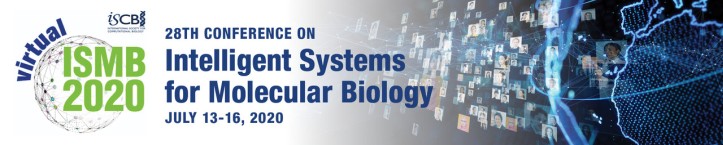Presenter Information
As you plan your participation as a presenter for the ISMB 2020 Virtual Conference please find below details to assist you with your specific presentation type at the conference:
- Pre-recorded 10 Minute Talks
- Pre-recorded 15 Minute Talks
- Pre-recorded 20 Minute Talks
- Live Stream Talks (invited)
- Poster presentation
- Recorded Presentation Guidelines for Virtual Events
- ISMB 2020 Live Stream Speaker Instructions
- Live Presentation Guidelines for Virtual Events
- How to record a PowerPoint Presentation
Pre-recorded 10 Minute Talks
Those presenting a 10 minute talk at ISMB 2020 should prepare their recording to be 8 minutes in length allowing for 2 minutes for live question and answer during the day of the presentation. The total time should not exceed 10 minutes. Slides should be widescreen 16x9 ratio which export best to 1080p videos.
Some helpful tips on planning your recorded talk are available below at: https://www.iscb.org/ismb2020/3968#recordedguidelines
The deadline to complete the recording is June 30.
Pre-recorded 15 Minute Talks
Those presenting a 15 minute talk at ISMB 2020 should prepare their recording to be 13 minutes in length allowing for 2 minutes for live question and answer during the day of the presentation. The total time should not exceed 15 minutes. Slides should be widescreen 16x9 ratio which export best to 1080p videos.
Some helpful tips on planning your recorded talk are available below at: https://www.iscb.org/ismb2020/3968#recordedguidelines
The deadline to complete the recording is June 30.
Pre-recorded 20 Minute Talks
Those presenting a 20 minute talk at ISMB 2020 should prepare their recording to be 18 minutes in length allow for 2 minutes for live question and answer during the day of the presentation. The total time should not exceed 20 minutes. Slides should be widescreen 16x9 ratio which export best to 1080p videos.
Some helpful tips on planning your recorded talk are available below at: https://www.iscb.org/ismb2020/3968#recordedguidelines
The deadline to complete the recording is June 30.
Live-Stream Talks
Presenters who are completing a live-stream talk at ISMB 2020. Your presentation time should include several minutes for a live question and answer session after your talk concludes. We suggest the following:
• 10 minute time slot = 8 minutes talk plus 2 minutes live Q&A
• 15 minute time slot = 13 minutes talk plus 2 minutes live Q&A
• 20 minute time slot = 18 minutes talk plus 2 minutes live Q&A
• 40 minute time slot = 35 minutes talk plus 5 minutes live Q&A
Details for live-stream speakers are available below at: https://www.iscb.org/ismb2020/3968#livestream and tips on presenting virtually are available at https://www.iscb.org/ismb2020/3968#livestreamguidlines
Slides should be widescreen 16x9 ratio which export best to 1080p videos.
Poster Presentations
Presenters of a poster presentation at ISMB 2020 are allowed a maximum 7 minutes.
You need to provide the following when uploading your poster and video.
- PDF or .jpg (4000x3000 pixels) of your poster with a maximum file size of 40 MB.
- Save your presentation as an MP4 file starting with your EasyChair submission number (if applicable), followed by presenters last name, first name, and designated track.
a) If you are a COVID-19 talk please prefix your submission number with a 'C' for COVID-19. (Example C100 for proceedings with a submission ID of 100) - Slides should be widescreen16x9 ratio which export best to 1080p videos.
Some helpful tips on planning your recorded talk are available below at: https://www.iscb.org/ismb2020/3968#recordedguidelines
Presenting your poster in a lighting style format using the PechaKucha or Ignite talks presentation style or a single slide or PDF is an option for presenters.
Here is a example of a presentation: https://youtu.be/rbLbb7eOao8
The deadline to complete the recording is June 30.
Recorded Presentation Guidelines for Virtual Events
ISMB 2020 Live Stream Speaker Instructions
Thank you for your willingness to participate in the ISMB 2020 virtual conference!
To make sure you look and sound your best, we have a couple of items we'd like to go over, below:
- If possible, please have one other person available to stand by in the room with you during the time you are with us, in case you need anything, or we need anything during the webcast. While you are presenting, we need to communicate something important, and you may not see our Zoom chat messages. Similarly if you need something yourself, it's great to have someone else there to help. If you don't have someone else available, no problem. You will be asked for your cell number, and that of your "assistant" for the webcast, if possible.
- Please make sure your headset is plugged in and working properly, prior to joining the Zoom meeting. If you don't have a good working microphone headset, please consider getting one as soon as possible from Amazon, Best Buy or Target. Please remember delivery times are now longer.
- Please make sure to set your computer monitor to the highest resolution possible (1920x1080 or higher preferred, if possible). To do this, go into the "Display" settings on your computer. There should be a setting for "Display Resolution" usually with a dropdown menu of different dimensions. Be sure to pick the one that says "1920x1080." If there is a setting that has higher numbers, choose the highest possible numbers.
- Please make sure that while you are logged on with us that you are not competing for bandwidth with other household or office mates - we need them to suspend heavy bandwidth activities during the time you are with us.
- To make sure in advance that you are ready and comfortable, we need you to go to the URL for our speaker "Green Room," (which we will send to you) one hour prior to your speaking time.
- Once you enter the Green Room, we will test your audio and video, check to make sure your slides look good, if you have any, and make sure you are familiar with how to share your screen. If you have a video to play back, we will need the file to be sent to us in advance to the above email address, and while you are on with us, we will make sure we have it properly identified, and that it plays back okay.
- Once you are good to go, we will transfer you to our Production Room, where you can watch the video of the other speakers until it is your turn. We will text you periodic messages to your cell phone to tell you how many minutes until you are on. When it is time, and we are ready for you to begin your presentation, you will hear the meeting host introducing you, and we will send you a message asking you to now share your screen (please, right away, click on the small green button with the black arrow facing up that is in the middle of the bottom of your Zoom screen). You will NOT need to share your screen if you do not have any slides or anything else to share visually. Just remind us, if we erroneously ask you to share your screen, that you do not have anything to share. You will also need to make sure your video camera is turned on by clicking on the VIDEO button at the bottom of the screen.
- When it is time, we will text you the message "YOU ARE NOW PRESENTING" at which point the audience will be able to see you and your slides, if you have any.
- While presenting, please don't be shy about looking directly at your webcam. When you do that, you are essentially making eye contact directly with us, your viewers. That will be much better received by the audience than if the webcam gets limited or no eye contact.
- When you are done with your presentation, there may be time for Q&A, and if so, you will here the host ask the questions, and you will keep going. No need to stop sharing your screen. When Q&A is done, you can stop sharing your screen. You will continue to be able to watch the webcast. If there are any group discussions, you will be able to participate by just talking and looking at your webcam, but we will not need you to share your screen.
Please note that we will be with you at all times, ready to help if you need anything. The most important thing is to try to relax and enjoy delivering your presentation - that makes a huge difference. Please let us know if you have any questions. You can reach us on the following mobile phones if you encounter any difficulties and are having trouble communicating with us through Zoom.